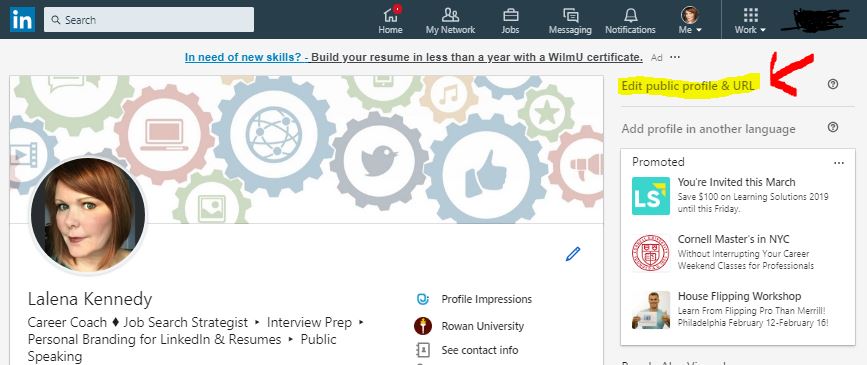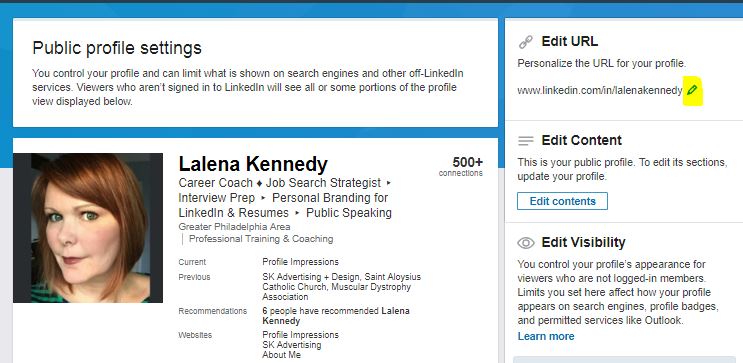Posted on October 3, 2019
.png) How to Customize Your LinkedIn Public Profile's URL
How to Customize Your LinkedIn Public Profile's URL
If you’re conducting a job search, or have met a great connection at a networking event, chances are you’ve been asked for your LinkedIn URL -- an easy way for someone to look you up on the platform. But using the default URL that LinkedIn assigned to your profile when you created it isn’t the best option.
Here’s a tip to help you give the impression that you’re a savvy LinkedIn user: the default URL is full of numbers and is long and hard to type without mistakes. You can, and should, customize your public profile LinkedIn URL.
Example:
www.linkedin.com/in/JohnPeterDoe instead of www.linkedin.com/in/JohnDoe3yss7dh39fk
Your custom URL can have 5-30 letters or numbers, but don't use spaces, symbols, or special characters. The customizable part of the URL is not case sensitive. This means using JohnPeterDoe, johnpeterdoe or johnpeterDoe will all point to the same profile.
Customizing your public profile URL makes you easier to find, and is a quick and easy way to differentiate you from other LinkedIn users with the same name.
If you find that your name is already taken, try adding in your middle initial or middle name, or even a nod to your industry, such as ‘RealtorJohnDoe.’
Updating your Public Profile URL can also help to boost your credibility. If you’ve taken the time to figure this out and make these changes, a recruiter or new connection might assume:
- You’re detail-oriented.
- You’re technologically savvy.
- You understand that it's the little things that matter.
- You are interested in presenting your best self.
Plus, a customized URL has a neater look to include on your resume, your email signature, or your business card.
To Customize Your LinkedIn Public Profile URL:
Open your LinkedIn profile and click on the words 'Edit public profile & URL' to the right of your profile photo and background banner.
It will open up this window:
Click the ‘Edit’ (pencil) icon next to your URL.
Type the last part of your new custom URL in the text box.
Click Save.
While you’re there, don’t forget to update the rest of your Public Profile. This is where you can control what those who are not connected to you can see when they view your profile or even run a search for you in Google or other search engines.
I'm wishing you all the best!